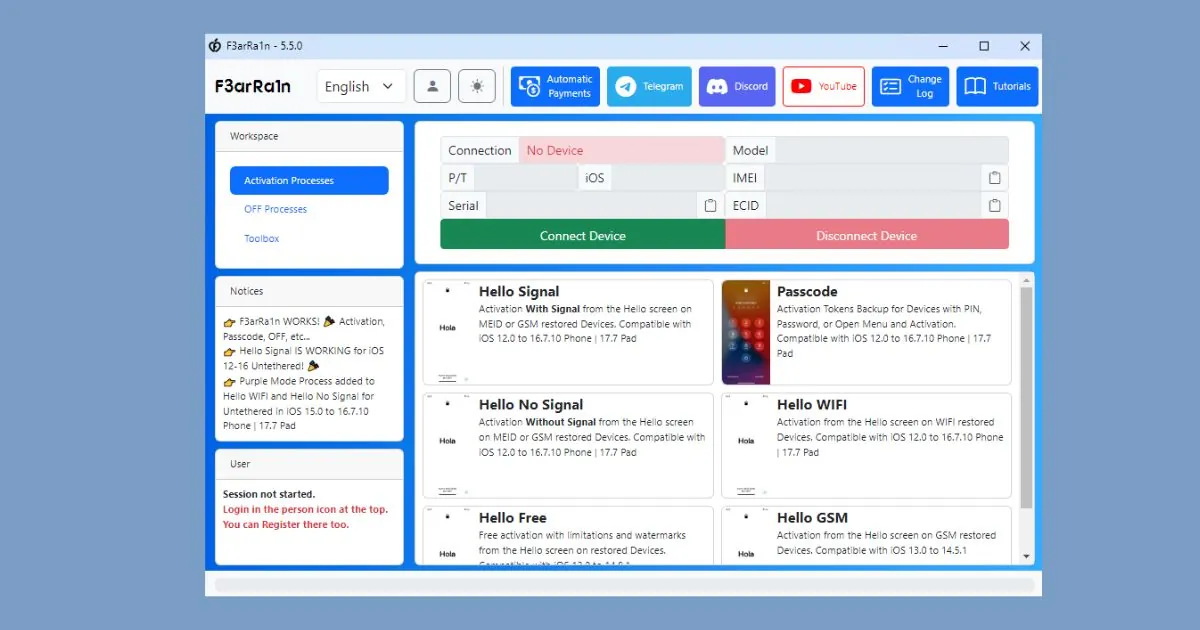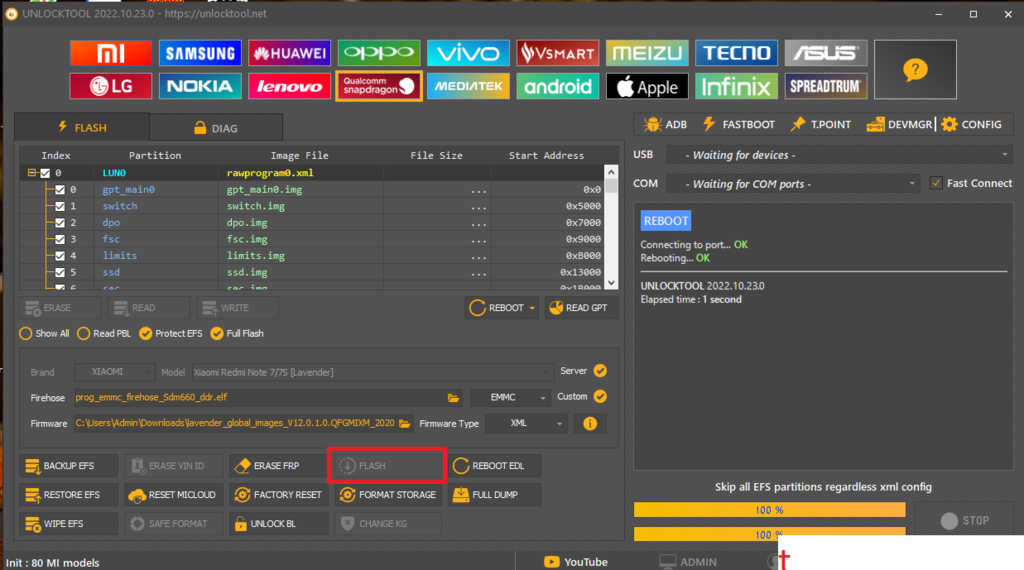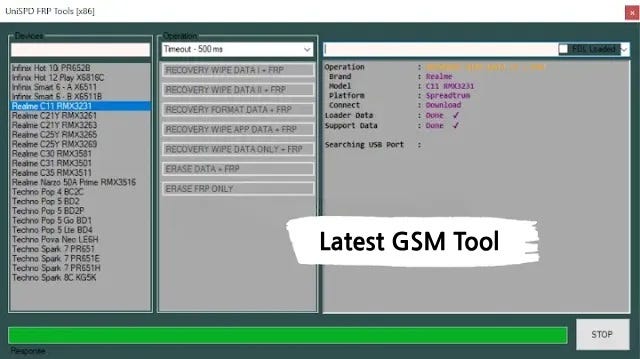FRPFILE WiFi Windows Tool – Untethered Bypass iCloud Hello Screen iOS 15 – 17: Your Complete Guide
Introduction
In an era where smartphones have become indispensable to our daily lives, the ability to access and manage these devices seamlessly is crucial. Apple’s iOS is renowned for its robust security features, which provide users with a sense of safety. However, these same features can become a significant hurdle for those who find themselves locked out of their devices due to the iCloud Activation Lock, commonly encountered after a factory reset or if a device has been purchased secondhand. Enter the FRPFILE WiFi Windows Tool, a groundbreaking solution designed to provide an untethered bypass for the iCloud Hello screen on iOS devices running iOS 15 through 17.
This article will delve into the features, functionality, and step-by-step instructions on how to utilize the FRPFILE WiFi Windows Tool effectively, offering a reliable way to regain access to your iOS device without the hassle of entering an Apple ID or password.
Understanding iCloud Activation Lock
What is iCloud Activation Lock?
iCloud Activation Lock is a security feature that prevents unauthorized access to an iOS device. This feature is automatically activated when a user enables Find My iPhone. It requires the original Apple ID and password used to set up the device before it can be activated again. While this is an excellent security measure for protecting personal data, it can be incredibly frustrating for users who forget their credentials or acquire a locked device from a previous owner.
The Problem with iCloud Lock
Users who encounter the iCloud Hello screen are stuck at the activation lock screen, unable to use their device. Many solutions available online either require complicated procedures or may involve risks such as data loss or warranty voiding. The FRPFILE WiFi Windows Tool emerges as a reliable alternative that simplifies the bypassing process without compromising user data or device integrity.
What is the FRPFILE WiFi Windows Tool?
The FRPFILE WiFi Windows Tool is a specialized software designed for Windows operating systems that allows users to bypass the iCloud Hello screen effortlessly. It is particularly beneficial for users with devices running iOS 15, 16, or 17. This tool utilizes advanced algorithms to unlock the device without needing a tethered connection, offering users an untethered solution that grants full access to their iOS devices.
Key Features of FRPFILE WiFi Windows Tool
1. Untethered Bypass
The most significant advantage of using the FRPFILE WiFi Windows Tool is its ability to perform an untethered bypass of the iCloud activation lock. Unlike other methods that require a constant connection to the tool, this solution allows users to operate their devices freely once the bypass is complete.
2. Compatibility with iOS 15 – 17
The tool is designed to support a wide range of iOS versions, specifically iOS 15, 16, and 17. This ensures that users with the latest devices can utilize the tool effectively without worrying about compatibility issues.
3. User-Friendly Interface
The FRPFILE WiFi Windows Tool features an intuitive interface that makes the bypass process accessible to users of all technical skill levels. Clear instructions guide users through each step, minimizing the risk of errors during the process.
4. No Data Loss
One of the primary concerns when bypassing iCloud activation is the risk of losing personal data. The FRPFILE WiFi Windows Tool is designed to bypass the lock without deleting any information stored on the device, ensuring that users can retain their important files, photos, and settings.
5. Fast and Efficient
The tool is optimized for speed, allowing users to bypass the iCloud lock in a matter of minutes. This efficiency makes it a preferred choice for those needing quick access to their devices.
6. Supports Multiple Devices
The FRPFILE WiFi Windows Tool is compatible with various iOS devices, including iPhones and iPads. Whether you’re using an iPhone 13, 14, or an iPad running iOS 17, the tool provides a consistent bypass experience across different models.
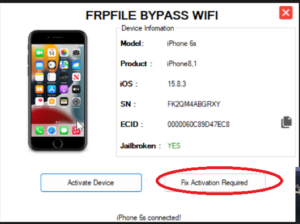
How to Download and Install FRPFILE WiFi Windows Tool
Step 1: Download the Tool
To get started, you need to download the FRPFILE WiFi Windows Tool from a trusted source. Ensure that you download it from the official website or a reputable provider to avoid malware or malicious software.
Step 2: Install the Tool
Once downloaded, locate the installation file on your computer and run it. Follow the on-screen prompts to complete the installation process. The setup is straightforward, requiring minimal user input.
Step 3: Connect Your Device
After installation, connect your iOS device to your computer using a USB cable. Ensure that your device is powered on and recognized by the Windows operating system.
Step 4: Launch the Tool
Open the FRPFILE WiFi Windows Tool on your computer. The tool should detect your connected device automatically. If prompted, allow the necessary permissions for the tool to access your device.
Bypassing the iCloud Activation Lock
Step 5: Initiate the Bypass Process
Once your device is detected, click on the “Bypass iCloud” option within the tool. The interface will provide clear instructions on what to do next, ensuring a smooth experience.
Step 6: Follow On-Screen Instructions
The tool will guide you through the bypassing process step by step. Follow the on-screen prompts carefully. This may involve enabling specific settings on your device, such as Airplane Mode or allowing the tool to run specific commands.
Step 7: Completion
After successfully following all instructions, the tool will complete the bypass process. Your device will reboot, and you should be greeted with the home screen, free from the iCloud activation lock.
Step 8: Verify Access
Once your device is restarted, check to ensure you have full access. You should be able to use your iOS device without encountering the iCloud Hello screen.
Why Choose FRPFILE WiFi Windows Tool?
1. Safe and Reliable
The FRPFILE WiFi Windows Tool is developed with user safety in mind. It does not require jailbreaking your device, which can compromise security and void warranties. The untethered bypass is achieved through safe methods that keep your device intact.
2. Cost-Effective
Many alternatives for bypassing iCloud activation come with high fees or subscriptions. In contrast, the FRPFILE WiFi Windows Tool offers an affordable solution for users who need a reliable way to access their devices.
3. Constant Updates
The developers of the FRPFILE WiFi Windows Tool regularly update the software to improve functionality and compatibility with the latest iOS versions. This commitment ensures that users always have access to the latest tools and features.
4. Community Support
With a growing user base, the FRPFILE WiFi Windows Tool has a supportive community that provides assistance and shares experiences. Users can find helpful tips and guidance from others who have successfully navigated the bypass process.
Features
Purpose:
- Bypass untethered iCloud Hello Screen on iOS 15 – 17.x (no signal) with notification support
Supported iPhone Models:
- iPhone SE (requires DCSD cable)
- iPhone 6s & 6s Plus (requires DCSD cable)
- iPhone 7 & 7 Plus
- iPhone 8 & 8 Plus
- iPhone X
Supported iPad Models:
- iPad Air 2 WiFi (A1566) (requires DCSD cable)
- iPad Air 2 4G (A1567) (requires DCSD cable)
- iPad Mini 4 WiFi (A1538) (requires DCSD cable)
- iPad Mini 4 4G (A1550) (requires DCSD cable)
- iPad 5 2017 WiFi (A1822) (requires DCSD cable)
- iPad 5 2017 4G (A1823) (requires DCSD cable)
- iPad 6 2018 WiFi (A1893)
- iPad 6 2018 4G (A1954)
- iPad 7 2019 WiFi (A2197)
- iPad 7 2019 4G (A2198, A2200)
- iPad Pro 10.5 WiFi (A1701)
- iPad Pro 10.5 4G (A1709, A1852)
- iPad Pro 12.9 2nd Gen WiFi (A1670)
- iPad Pro 12.9 2nd Gen 4G (A1671, A1821)
- iPad Pro 9.7 WiFi (A1673) (requires DCSD cable)
- iPad Pro 9.7 4G (A1674, A1675) (requires DCSD cable)
- iPad Pro 12.9 WiFi (A1584) (requires DCSD cable)
- iPad Pro 12.9 4G (A1652) (requires DCSD cable)
Step-by-Step Process:
- Prepare the Device:
- Ensure the device is on iOS 15 – 17.x.
- Make sure the device is connected to Wi-Fi during the bypass process.
- Jailbreak the Device:
- Use any of the following jailbreak tools: iFrpfile, Winra1n, or Palera1n to jailbreak the device.
- Open FRPFILE WiFi Tool:
- Launch the FRPFILE WiFi Windows Tool on your computer.
- Activate the Device:
- In the tool, click the “Activate Device” button.
- Before pressing the button, verify that the device is connected to Wi-Fi.
- Login with Apple ID:
- After activation, login with your Apple ID to activate FaceTime.
- Change Serial Number (If Applicable):
- If the serial number has changed, update it back to the original serial number as shown in the tool.
- Handle Bootloop Issues:
- If the device encounters a bootloop after changing the serial number, you need to Flash Retain User’s Data using 3uTools.
- Fix Activation Required (If Necessary):
- For models where the “Activation Required” error appears after flashing, jailbreak the device again and reopen the FRPFILE WiFi tool.
- Click the “Fix Activation Required” button to resolve the issue.
Additional Notes:
- Some iPhone/iPad models may require a DCSD cable to complete the process.
- Flashing data with 3uTools may sometimes require jailbreaking the device again.
Conclusion
The FRPFILE WiFi Windows Tool is a game-changer for anyone facing the frustration of the iCloud activation lock. With its untethered bypass capability, compatibility with iOS 15 through 17, and user-friendly design, this tool stands out as one of the most effective solutions for regaining access to locked devices. Whether you’re a technician looking to help customers or a user trying to unlock your own device, the FRPFILE WiFi Windows Tool provides a reliable and safe option to overcome iCloud restrictions without losing your valuable data.
If you find yourself struggling with an iCloud lock on your iOS device, the FRPFILE WiFi Windows Tool may be the key to restoring access and functionality. Take the first step today by downloading the tool and following the instructions outlined in this guide.